Imagine my extreme disappointment when I learned that the actions I needed to run won't work in Photoshop Elements. ARgh!
So I did some research and some experimenting and figured out a way to do it in Elements without the actions. Now, bear in mind that this will take more steps then running a handy dandy action, but I am pretty happy with the result. My Christmas present to all of you is the steps--so you don't have to be frustrated like I was.
Here is my starting picture, of a Candy Cane martini.

The first thing you need to do is to crop your picture so it's square. Just set your aspect ratio to whatever size will work in a square. Here is what I got:

Now the fun begins! Add a new adjustment layer for contrast. Turn it up so that your image really pops! Here is what mine looks like:

Now we need to add a second layer, also an adjustment, but this time it needs to be a color filter. You can do either blue, green or brown, since those colors tend to be what comes out in traditional Ttv photography. Personally I like the blue cast so that's what I did. You can also play around with the opacity and see what you like. Ok, so here's my image with the blue filter:

Next we need to turn up the saturation--you can either do this as a layer or in the enhance color tab. I like to do it in the enhance/color tab because I think I get more of a pop, but honestly that might just be psychological. I like a lot of color saturation, so I really turned mine up. Here it is:

Now, at this point if you're not happy with your image (too much red or green or whatever) you can go in and add another layer. Elements also has the ability to preview pulling out or adding color in the "adjust color" section, but I find that it pulls too much out, and I like the control of color filter layers. Another fun thing to mess with is the blur--since Ttv tend to be a little blurry you can add a Gaussian blur layer, but set it really low, too much blur and you won't know what you're looking at. If you wanted to be super fancy you could blur around the focal image....but I'm not going to get into that now.
Once you're happy with your image you can frame/mat it on a black background, so that it looks like it was taken through a viewfinder. I like to round my image corners using this neat brush that I got here, then I trim it down to a square again and here's what I've got:

Last but not least, I put in the scratches. Since this is supposed to look like it was taken through a viewfinder you need a little noise or grunge on the picture. You can use any number of grunge brushes to get the effect. I like to set my opacity at around 60% so that they don't look like they're sitting on top of the picture, but in it. Here is my finished product:

I hope everyone has a safe and happy holiday! I will be back in a few days. In the meantime, here is the recipe for the martini:
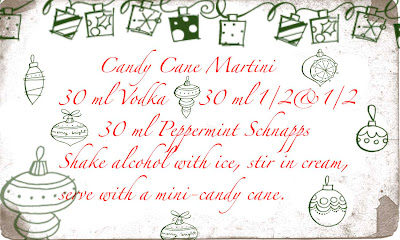









No comments:
Post a Comment